Update Series (2023): Audio Playlist
Instructions to add the Update Series Podcast to your Library are below. Please follow the instructions pertaining to your preferred Podcast app, and let us know what you think.
Feed URL: https://university.auanet.org/updateseries/rssaudio.cfm?userID=
Apple Podcasts
Tap "Library" on the bottom row of icons. Then hit "Edit" on the top right, and select "Add a Show by URL". Then paste the feed URL and tap "Subscribe" and you're off to the races.
Pocket Casts
Paste the URL of the feed into the search field in the "Discover" tab and then hit search. Tap on the podcast that should appear in search results and then mash that "Subscribe" button.
Breaker
Tap the "Library" tab, then select the "Subscriptions" tab. Tap the "+" in the upper right and select "Add from link". Paste the feed URL and tap done!
Overcast
Tap the "+" button in the top right like you normally would to add a podcast. Then select "Add URL" in the top right, paste the feed URL and hit done!
Castbox
Paste the feed URL into the search bar at the top of the "Discover" tab and then hit search. Then hit "Subscribe" and you're done.
Podcast Addict
Tap the "+" icon in the top right. Then it'll take you to the "New Podcast" screen. Then there is a second "+" button you'll need to hit before selecting "RSS feed". Then paste in the feed URL and tap "Add." to finish.
On the main screen you click the + (top right) and it takes you to the "New Podcast" screen. Then there is a second + button that takes you to options including "RSS feed, ". Click that, add the "RSS feed URL," click "add," and blastoff!
Downcast
Tap "Add" on the bottom bar, press "Add Podcast Manually" and in the "Feed" field paste the URL of the RSS feed. Then hit "Subscribe" in the top right.
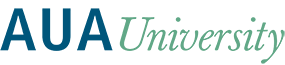
 Facebook
Facebook X
X LinkedIn
LinkedIn Forward
Forward